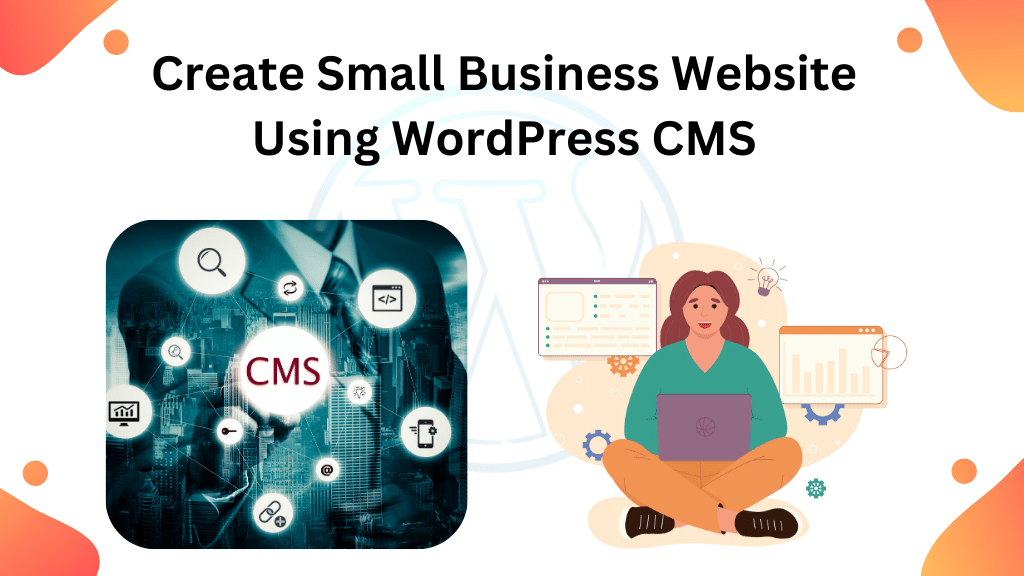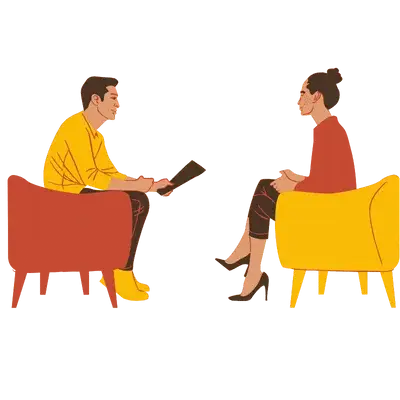In today’s digital age, having a strong online presence is crucial for any small business to thrive. One of the most effective ways to establish your presence on the web is by creating a website. With the plethora of options available, WordPress CMS stands out as a user-friendly and versatile platform for building websites. In this comprehensive guide, we’ll walk you through the steps to create a small business website using WordPress CMS, from understanding the importance of having a website to optimizing it for search engines and speed.
Table of Contents
Importance of a Business Website
A business website provides credibility, accessibility, and visibility to your brand. It allows you to showcase your products or services 24/7, reach a wider audience, and establish trust with potential customers. Without a website, you’re missing out on valuable opportunities to connect with your target market and grow your business.
What is CMS and Importance of CMS in Web Development
CMS stands for Content Management System, a software application that enables users to create, manage, and modify digital content without requiring technical expertise. In web development, CMS simplifies the process of building and maintaining websites, allowing users to focus on content creation rather than coding. The importance of CMS lies in its ability to streamline website management, facilitate collaboration, and adapt to changing business needs.
Steps Including in the Website Development
Register a Domain Name
Before you can build a website, you need a domain name – the unique address where users can access your site. Choose a domain name that reflects your brand identity, is easy to remember, and is relevant to your business. Registering a domain name establishes your online presence and gives you credibility in the digital space.
Hosting Setup
Hosting is the service that stores your website’s files and makes them accessible to users on the internet. Selecting a reliable hosting provider is essential for ensuring your website’s performance and security. Consider factors such as uptime reliability, server speed, scalability, and customer support when choosing a hosting plan.
Install WordPress CMS
WordPress is a popular CMS known for its user-friendly interface and extensive customization options. Installing WordPress on your hosting server is straightforward and can be done with just a few clicks using the one-click installer provided by most hosting providers. Once installed, you’ll have access to a wide range of themes and plugins to customize your website according to your preferences.
Install a WordPress Theme
A WordPress theme determines the overall look and feel of your website. Choose a theme that aligns with your brand identity, is mobile-responsive, and offers the features you need. Whether you’re building a portfolio site, an e-commerce store, or a blog, there are thousands of free and premium themes available to suit your needs.
Install a WordPress Page Builder
WordPress builders, also known as page builders, allow you to create custom layouts and design elements without writing code. These drag-and-drop tools make it easy to build professional-looking pages and customize the appearance of your website. With a WordPress builder, you can easily add text, images, videos, and other content to your site and arrange them to your liking.
Install WordPress Plugins
Plugins extend the functionality of your WordPress website, allowing you to add new features and improve its performance. Whether you need SEO tools, contact forms, social media integration, or e-commerce functionality, there’s a plugin available to meet your needs. Be selective when installing plugins to avoid slowing down your site or compromising its security.
Add Your Content
Once your website is set up, it’s time to add your content. Create compelling copy, high-quality images, and engaging multimedia content to showcase your products or services effectively. Organize your content into logical categories and pages to make it easy for visitors to navigate your site and find what they’re looking for.
Optimize Your Website for Search Engines
Search engine optimization (SEO) is essential for improving your website’s visibility in search engine results and driving organic traffic. Optimize your website’s content, meta tags, images, and URLs for relevant keywords and phrases. Focus on providing valuable, relevant content that answers users’ queries and solves their problems.
Optimize Your Website for Speed
Website speed is a critical factor that impacts user experience and search engine rankings. Optimize your website’s performance by minimizing server response times, compressing images, leveraging browser caching, and reducing unnecessary scripts and plugins. A fast-loading website not only improves user satisfaction but also boosts conversion rates and reduces bounce rates.
Publish Your Website
Once you’ve completed all the necessary steps, it’s time to launch your website and make it live on the internet. Double-check everything to ensure that all links work correctly, pages load quickly, and content is error-free. Announce your website launch on social media, email newsletters, and other marketing channels to attract visitors and generate buzz around your brand.
Conclusion
Creating a small business website using WordPress CMS is a cost-effective and efficient way to establish your online presence and reach your target audience. By following the steps outlined in this guide, you can create a professional-looking website that effectively showcases your products or services, engages your audience, and drives business growth.
FAQs
Can I use WordPress for e-commerce websites?
Yes, WordPress offers several e-commerce plugins such as WooCommerce that allow you to create robust online stores.
Do I need coding skills to use WordPress?
No, WordPress is designed to be user-friendly, and you can build and manage a website without any coding knowledge.
Is WordPress SEO-friendly?
Yes, WordPress provides built-in SEO features and plugins that help optimize your website for search engines.
Can I change my WordPress theme after launching my website?
Yes, you can easily switch between WordPress themes without losing your content or data.
How often should I update my WordPress plugins and themes?
It’s essential to keep your WordPress plugins and themes up to date to ensure optimal performance and security.